PRAC ICT OFFICER TECHNICIAN II
PRAC ICT OFFICER TECHNICIAN II
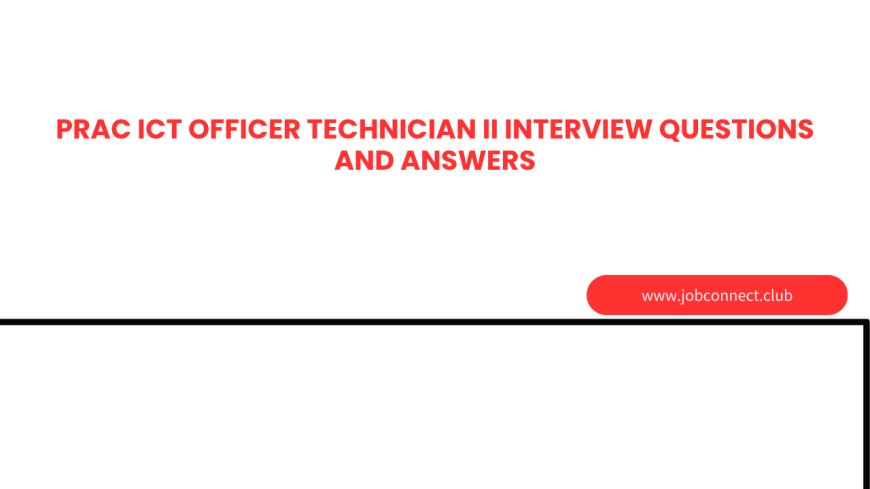
PRAC ICT OFFICER TECHNICIAN II QUESTIONS
SCENARIO ONE – COMPUTER A
-
Access Control Configuration
You are required to set access permissions for two shared network folders:
-
"List of Shortlisted Applicants"
-
"List of Placed Candidates"
Configure the following permissions:
-
Ms. Amina Juma:
-
Allowed: Read and Write access to both folders
-
Denied: Delete permission on both folders
-
-
Mr. Peter Mwakalinga:
-
Allowed: View files and list folder contents
-
Denied: Create or delete any files
-
-
Ms. Rose Mshana (Head of Department):
-
Granted: Full Control over both folders
-
-
User Account Configuration and Software Restriction
-
Prevent Mr. Peter Mwakalinga from installing unauthorized software by applying Group Policy restrictions or changing his account type to a Standard User.
-
Create a new user account named Mr. John Mnyika with the following restriction:
-
The user must not be able to change their password.
-
-
Printer Troubleshooting
A staff member from the Quality Control Department reports that they cannot print to the network printer, although the printer is installed.
Follow these steps:
-
Verify the printer IP address configuration.
-
Check if the printer is online and reachable (ping test).
-
Ensure the correct printer driver is installed.
-
Set the printer as the default printer.
-
Check the print spooler service is running.
-
Attempt a test print from another computer.
Once resolved:
-
Open a Microsoft Word document
-
Type your interview number
-
Send the document to print via the network printer.
SCENARIO TWO – COMPUTER B
a) The Accounts Supervisor reports that their PC fails to boot and displays the message:
"No bootable device — insert boot disk and press any key."
-
Move the computer to your technical work area for inspection.
-
Since opening the casing is not permitted, follow these steps:
-
Access the BIOS/UEFI settings.
-
Check if the storage drive is detected.
-
Confirm the boot order is correctly set.
-
Attempt to boot using a bootable USB or recovery disk.
-
b) The Office Administrator reports their computer emits a series of beep sounds and doesn’t boot into Windows.
-
Relocate the PC to your workbench.
-
Take the following actions:
-
Listen to and identify the beep code pattern.
-
Refer to the manufacturer’s documentation for interpretation.
-
Attempt basic reseating of peripherals if permitted.
-
Check for external hardware conflicts or RAM issues (if policy allows external inspection).
-
SCENARIO THREE – BASIC NETWORKING TASK
You are provided with networking tools and devices. Your task is to set up a basic network connection using the following materials:
-
UTP Cable
-
Patch Panel
-
Face Plate
-
Module
-
Punching Tool
-
Cable Tester
-
RJ45 Connectors
Steps to follow:
-
Punch the UTP cable into the module using the punching tool.
-
Fix the module into the face plate.
-
Connect one end of an Ethernet cable to the patch panel and the other to the network switch/router.
-
Connect another Ethernet cable from the face plate to the PC.
-
Use the cable tester to verify the continuity and correctness of your connections.
ICT INVENTORY – COMPUTER INFORMATION
| Computer | Model | Serial Number | MAC Address | Storage Type | Storage Size |
|---|---|---|---|---|---|
| A | Dell Inc. | 72-18-NDOAPBK | [Input MAC] | HDD/SSD | [Input Size] |
| B | Dell Inc. | OR155HN | [Input MAC] | HDD/SSD | [Input Size] |
PRAC ICT OFFICER TECHNICIAN II SOLUTIONS
SCENARIO ONE – COMPUTER A
1) Access Control Configuration
You are tasked with configuring folder access permissions for the shared folders:
-
Folders:
-
"List of Shortlisted Applicants"
-
"List of Placed Candidates"
-
Configuration:
-
Ms. Amina Juma:
-
Permission: Read & Write
-
Denied: Delete
-
Implementation:
-
Right-click folder > Properties > Security tab > Add Amina Juma
-
Set permissions: ✓ Read, ✓ Write, ✗ Modify, ✗ Full Control
-
-
-
Mr. Peter Mwakalinga:
-
Permission: Read & List contents only
-
Denied: Write or Delete
-
Implementation:
-
Set permissions: ✓ Read & execute, ✓ List folder contents, ✗ Write, ✗ Modify
-
-
-
Ms. Rose Mshana (Head of Department):
-
Permission: Full Control
-
Implementation:
-
Set all permissions: ✓ Full Control
-
-
2) User Account & Software Restriction
-
Prevent software installation for Mr. Peter Mwakalinga:
-
Method:
-
Change account type from Administrator to Standard User
-
Use Group Policy (
gpedit.msc) →
Navigate to:-
User Configuration > Administrative Templates > Windows Components > Windows Installer -
Enable policy: "Disable Windows Installer"
-
-
-
-
Create a user account named Mr. John Mnyika and prevent password changes:
-
Steps:
-
Open
Computer Management > Local Users and Groups > Users -
Create new user: Mr. John Mnyika
-
Set a password
-
Right-click on the account > Properties
-
Check the box: "User cannot change password"
-
-
3) Printer Troubleshooting (IP Address: 192.168.1.50)
Problem: A Quality Control staff member cannot print, though the printer is installed.
Troubleshooting Steps:
-
Ping the printer IP:
ping 192.168.1.50→ to check connectivity. -
Open Devices and Printers
-
Ensure the printer is set as default.
-
-
Restart Print Spooler Service:
-
services.msc> Restart Print Spooler
-
-
Reinstall printer driver if needed.
-
Try printing a test page.
If Successful:
-
Open Microsoft Word
-
Type your interview number (e.g., ICT2025/023)
-
Print the document using the network printer
SCENARIO TWO – COMPUTER B
a) PC Shows "No bootable device – insert boot disk and press any key"
Cause:
-
Boot drive not detected
-
Wrong boot order
-
Corrupt or missing OS
Steps:
-
Restart PC and enter BIOS/UEFI (usually by pressing
F2,DEL, orESC) -
Check if the storage drive is detected
-
Check Boot Order → Set to boot from the internal HDD/SSD
-
Save and Exit BIOS
-
If the issue persists, boot using a bootable USB or recovery disk to repair the OS
b) PC emits beeping sounds and does not boot
Cause: POST (Power-On Self-Test) error – likely hardware issue (e.g., RAM, display, motherboard)
Steps:
-
Identify beep pattern (e.g., 1 long 2 short)
-
Refer to the BIOS beep code manual (Award, AMI, Phoenix, etc.)
-
If casing cannot be opened:
-
Disconnect external devices (USB, external drives)
-
Try connecting an external monitor (if display is suspected)
-
If allowed, recommend technician intervention
-
SCENARIO THREE – BASIC NETWORK SETUP
Objective: Create a simple network and verify the cable connection.
Equipment:
-
UTP cable
-
RJ45 connectors
-
Patch panel
-
Face plate
-
Module
-
Punching tool
-
Cable tester
Steps:
-
Terminate UTP cable:
-
Use T568B wiring standard
Orange-white, Orange, Green-white, Blue, Blue-white, Green, Brown-white, Brown
-
-
Punch cable into the module using the punching tool
-
Insert module into the face plate
-
Connect one RJ45 Ethernet cable:
-
Patch panel to switch
-
-
Connect second Ethernet cable:
-
Face plate to PC
-
-
Use cable tester to verify:
-
All 8 wires light up in sequence on both ends
-
If lights are in correct order → Cable is good
-
ICT INVENTORY – COMPUTER INFORMATION
| Computer | Make | Model | Serial Number | MAC Address | Storage Type | Size |
|---|---|---|---|---|---|---|
| Computer A | Dell Inc. | 72-18-NDOAPBK | [Enter Here] | [Enter Here] | SSD | 512 GB |
| Computer B | Dell Inc. | OR155HN | [Enter Here] | [Enter Here] | HDD | 1 TB |