ASSISTANT ICT OFFICER Interview Questions and Answers
ASSISTANT ICT OFFICER Interview Questions and Answers
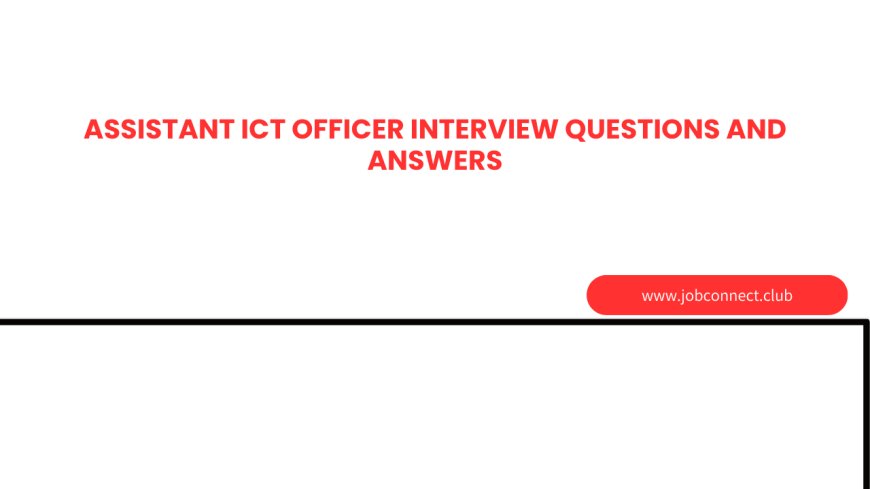
Assistant ICT Officer II Oral Interview Guide
(Comprehensive Technical Troubleshooting & Interview Preparation)
1. Self-Introduction (Kujieleza)
Sample Answer:
"Good morning/afternoon. My name is [Your Name], and I hold a [Diploma/Degree] in [ICT, Computer Science, or related field] from [Institution]. I have [X] years of experience in troubleshooting hardware, software, and network issues. I am proficient in resolving printer errors, BSOD (Blue Screen of Death) problems, and network connectivity issues. I am eager to contribute my technical skills to support XYZ's operations efficiently."
2. Common Technical Issues & Solutions
A. Printer Not Printing (Printer Haiprint)
Step-by-Step Troubleshooting:
-
Check Basic Connections
-
Ensure the printer is powered on.
-
Verify USB/network cable connections.
-
For wireless printers, confirm Wi-Fi connectivity.
-
-
Set as Default Printer
-
Go to Control Panel > Devices and Printers.
-
Right-click the printer and select "Set as default printer."
-
-
Clear Print Queue
-
Open Command Prompt as admin → Type:
net stop spooler net start spooler
-
Alternatively, navigate to
C:\Windows\System32\spool\PRINTERSand delete stuck files.
-
-
Update/Reinstall Drivers
-
Download the latest driver from the manufacturer’s website.
-
Uninstall the old driver via Device Manager before reinstalling.
-
-
Test with Different File/Application
-
Try printing a test page or from another program (e.g., Notepad).
-
Common Causes:
-
Outdated/corrupt drivers
-
Paper jams or low ink
-
Network issues (for shared printers)
B. Blue Screen of Death (BSOD) Errors
Step-by-Step Troubleshooting:
-
Note the Error Code
-
Example:
CRITICAL_PROCESS_DIED,MEMORY_MANAGEMENT, etc.
-
-
Boot in Safe Mode
-
Restart PC → Press F8 (or Shift + Restart for Windows 10/11).
-
Select Safe Mode with Networking.
-
-
Run System Diagnostics
-
Check RAM:
-
Open Windows Memory Diagnostic (
mdsched.exe).
-
-
Check Disk Errors:
-
Run in CMD:
chkdsk /f /r
-
-
-
Update/Uninstall Faulty Drivers
-
Open Device Manager → Check for yellow exclamation marks.
-
Roll back or update drivers.
-
-
Scan for Malware
-
Use Windows Defender or Malwarebytes for deep scans.
-
Common Causes:
-
Faulty RAM/HDD
-
Corrupt system files (
sfc /scannow) -
Overheating (check CPU fan & thermal paste)
C. Computer Not Connecting to Network (Computer Haipati Network)
Step-by-Step Troubleshooting:
-
Check Physical Connections
-
Ensure Ethernet cable is plugged in (if wired).
-
For Wi-Fi, verify the adapter is enabled.
-
-
Restart Router/Modem
-
Power cycle the router (unplug for 30 sec).
-
-
Release & Renew IP
-
Open Command Prompt → Run:
ipconfig /release ipconfig /renew
-
-
Flush DNS
-
In CMD:
ipconfig /flushdns
-
-
Change DNS Server
-
Go to Network Settings > IPv4 Properties → Use:
-
Google DNS:
8.8.8.8&8.8.4.4 -
Cloudflare DNS:
1.1.1.1
-
-
-
Disable/Re-enable Network Adapter
-
Open Device Manager → Disable the adapter → Re-enable after 10 sec.
-
Common Causes:
-
Incorrect IP configuration
-
Driver issues
-
ISP outage
3. Advanced Troubleshooting Scenarios
A. Printer Shows Offline but Is Connected
-
Solution:
-
Go to Control Panel > Devices and Printers.
-
Right-click the printer → "See what’s printing".
-
Click "Printer" → Uncheck "Use Printer Offline".
-
B. Frequent BSOD After Windows Update
-
Solution:
-
Boot into Safe Mode.
-
Uninstall recent updates via:
wusa /uninstall /kb:[UPDATE_NUMBER]
-
C. Wi-Fi Connected but No Internet
-
Solution:
-
Run Network Troubleshooter (Windows).
-
Reset TCP/IP stack:
netsh int ip reset
-
4. Interview Tips for Success
✔ Be Concise: Use clear steps (e.g., "First, I would check…").
✔ Mention Tools:
-
CMD commands (
ipconfig,ping,chkdsk). -
Windows utilities (Device Manager, Event Viewer).
✔ Show Problem-Solving: Explain how you diagnose issues logically.
✔ Practice Aloud: Rehearse troubleshooting steps before the interview.
Sample Q&A for Oral Interview
Interviewer: "A user reports their PC has a blue screen error. What do you do?"
You:
"First, I’d ask if they noted the error code. Then, I’d boot the PC in Safe Mode to check for driver conflicts. If the issue persists, I’d run chkdsk for disk errors and Windows Memory Diagnostic for RAM issues. Finally, I’d update/reinstall drivers if needed."